Cutting Guide
Prerequisites
Printer alignment
If you plan on having card backs and if you plan on making double faced cards, then you need to ensure that printer can print with good front and back alignment. Otherwise, your card fronts and backs may have an offset.
Your printer may have built-in tools for calibration and alignment adjustment. However, it doesn’t, you can use offset_pdf.py to compensate for the printer’s offset.
Cutting settings
Silhouette Studio provides a number of cutting settings, including blade force, cutting speed, passes, and blade depth.
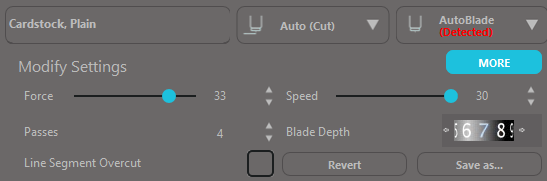
Before starting, determine the cutting settings that works best for you and the materials you want to cut.
To do this, first create a simple cutting template in Silhouette Studio. Then, set the blade force, cutting speed, and blade depth to something reasonable, but set passes to 1. You can have the machine recut again and again to determine the required passes. Change the settings as necessary.
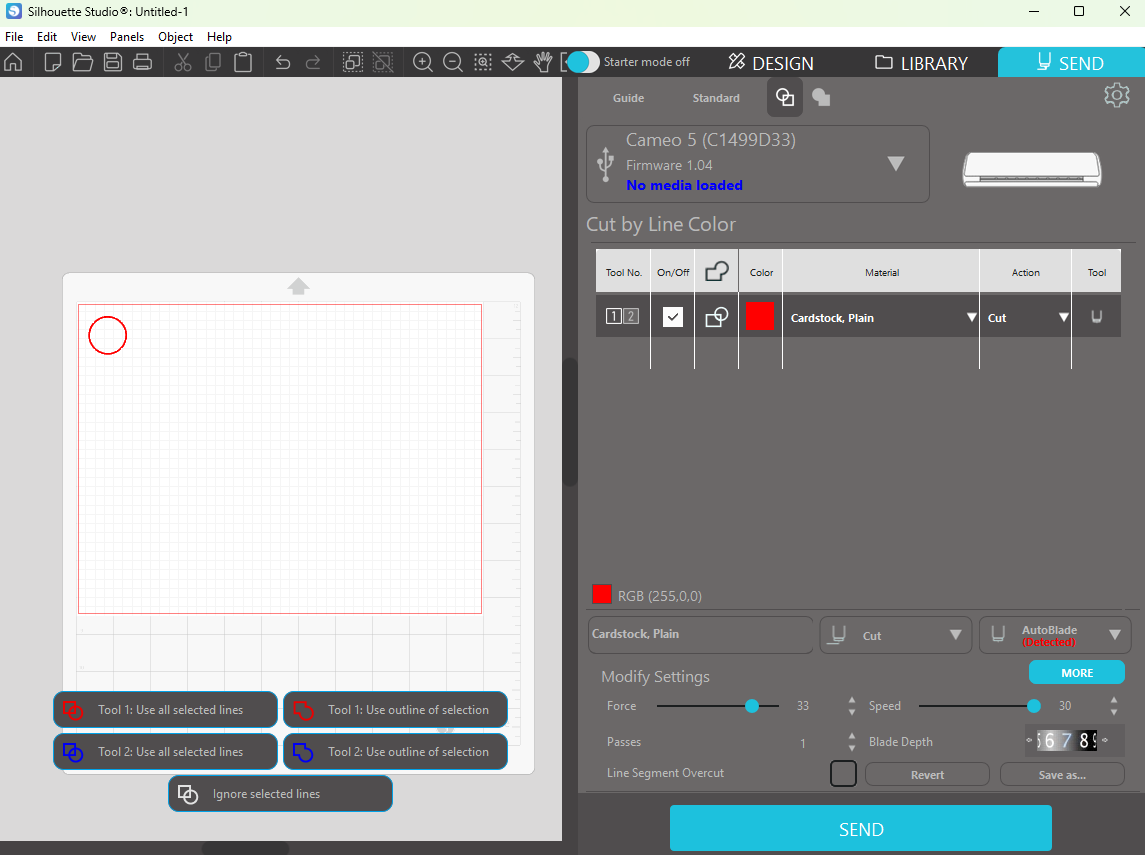
The following is a table of working settings from various testers. Do not use these settings blindly. Test conservatively. If not, you risk breaking your machine or cutting through your mat.
| Machine | Blade | Card stock | Lamination | Force | Speed | Passes | Depth |
|---|---|---|---|---|---|---|---|
| Cameo 5 | Autoblade | 65 lb | 3 mil | 30 | 30 | 3 | 7 |
| Cameo 5 | Autoblade | 65 lbs/250 gsm | 3 mil | 30 | 20 | 4 | 7 |
| Cameo 5 | Autoblade | 110 lb | 3 mil | 33 | 20 | 3 | 8 |
| Cameo 5 | Autoblade | 110 lb/199 gsm | 3 mil | 33 | 30 | 4 | 10 |
| Cameo 5 | Autoblade | 220 gsm | 150 microns | 30 | 26 | 4 | 8 |
| Cameo 5 | Autoblade | 250 gsm | 120 microns | 40 | 10 | 8 | 10 |
| Cameo 4 Plus | Autoblade | 110 lb | 3 mil | 30 | 30 | 3 | 5 |
| Cameo 3 | Deep-Cut Blade | 110 lb | 3 mil | 33 | 5 | 5 | 19 |
Instructions
Before starting, join our Discord server. If you have any questions, you can ask them in the #troubleshooting channel.
Set up environment
Download the silhouette-card-makers code by cloning the repo or clicking here. Unzip the code if necessary.
If you’re on macOS or Linux, open Terminal. If you’re on Windows, open PowerShell.
Check if Python is installed
python --versionIf it doesn’t work, try python3 as well. If that works, replace the following Python commands with python3.
If you don’t have Python, install it by clicking here. In the installer, check the box to “Add python.exe to PATH”.
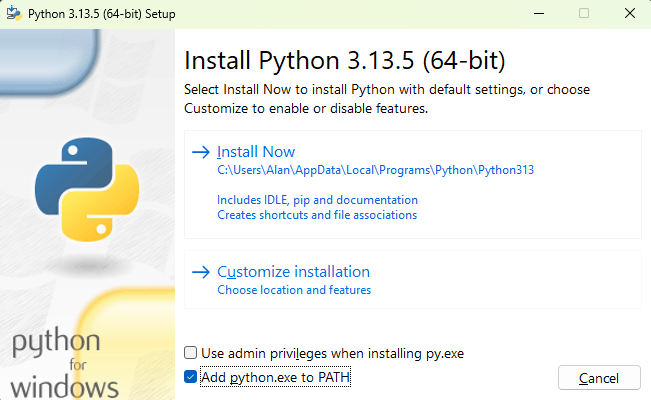
After installation, close Terminal/PowerShell, reopen it, and verify again.
Upgrade pip
python -m pip install --upgrade pipNavigate to the code
For the following command, replace <path to the code> with the file path to the code.
cd <path to the code>Tip
For example, if the code in the Downloads folder, then use the following:
cd Downloads/silhouette-card-maker-main/silhouette-card-maker-mainCreate a Python virtual environment
A virtual environment ensures that the Python packages you install in the next step will not affect the rest of your computer.
Create a new virtual environment:
python -m venv venvThen, activate the environment:
. venv/bin/activate.\venv\Scripts\Activate.ps1Tip
If you see a security error, run the following, then try activating the environment again.
Set-ExecutionPolicy -ExecutionPolicy RemoteSigned -Scope ProcessYou will know if the virtual environment has been activated when (venv) appears in the prompt.
Install Python packages
pip install -r requirements.txtCreate the PDF
Put card front images into the game/front/ folder. Then, put a card back image into the game/back/ folder.
Tip
I’ve prepared the game, Zero sumZ, as an example. Simply move the assets to the appropriate image folders.
You can also use a plugin to populate the image folders. Magic: The Gathering, Yu-Gi-Oh!, and Lorcana are currently supported.
Generate the PDF with the following:
python create_pdf.pyTip
create_pdf.py has many options such as paper and card size and double-sided cards. To learn more, see here.
You can find the PDF in game/output/game.pdf and it should look similar to the following:
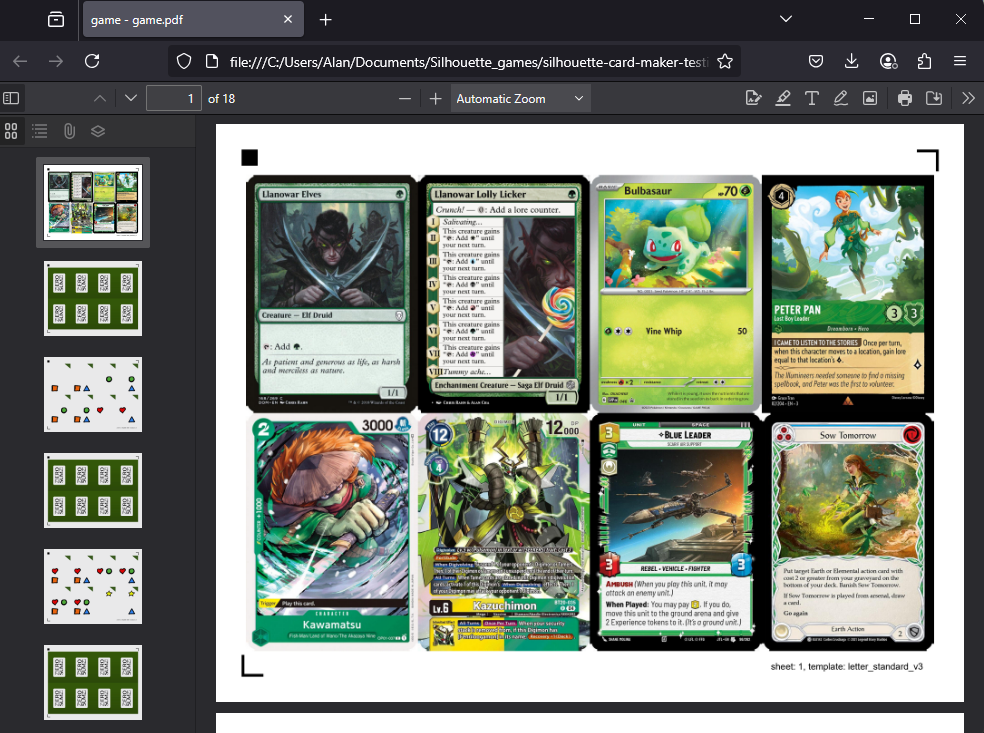
Prepare the sheets
Print out the PDF and laminate the sheets. Because cardstock is thick, you may need to use a higher setting on your laminator. If not, you may have cloudy lamination and delamination issues.
Tip
You don’t need to laminate if you don’t want to. You can cut whatever you want, including unlaminated cardstock, vinyl stickers, and vinyl sticker on cardstock. Your machine should be able to cut anything within reason.
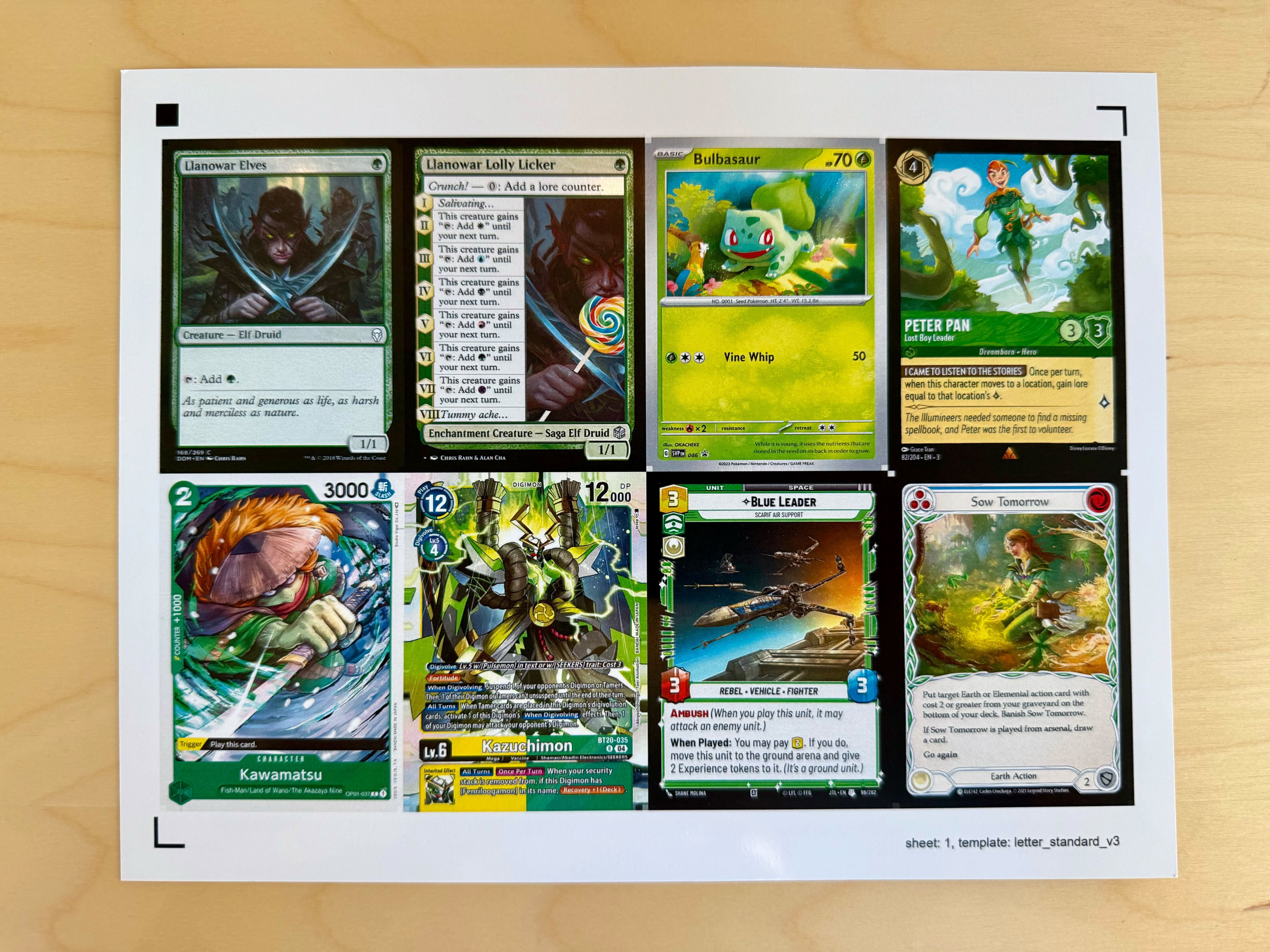
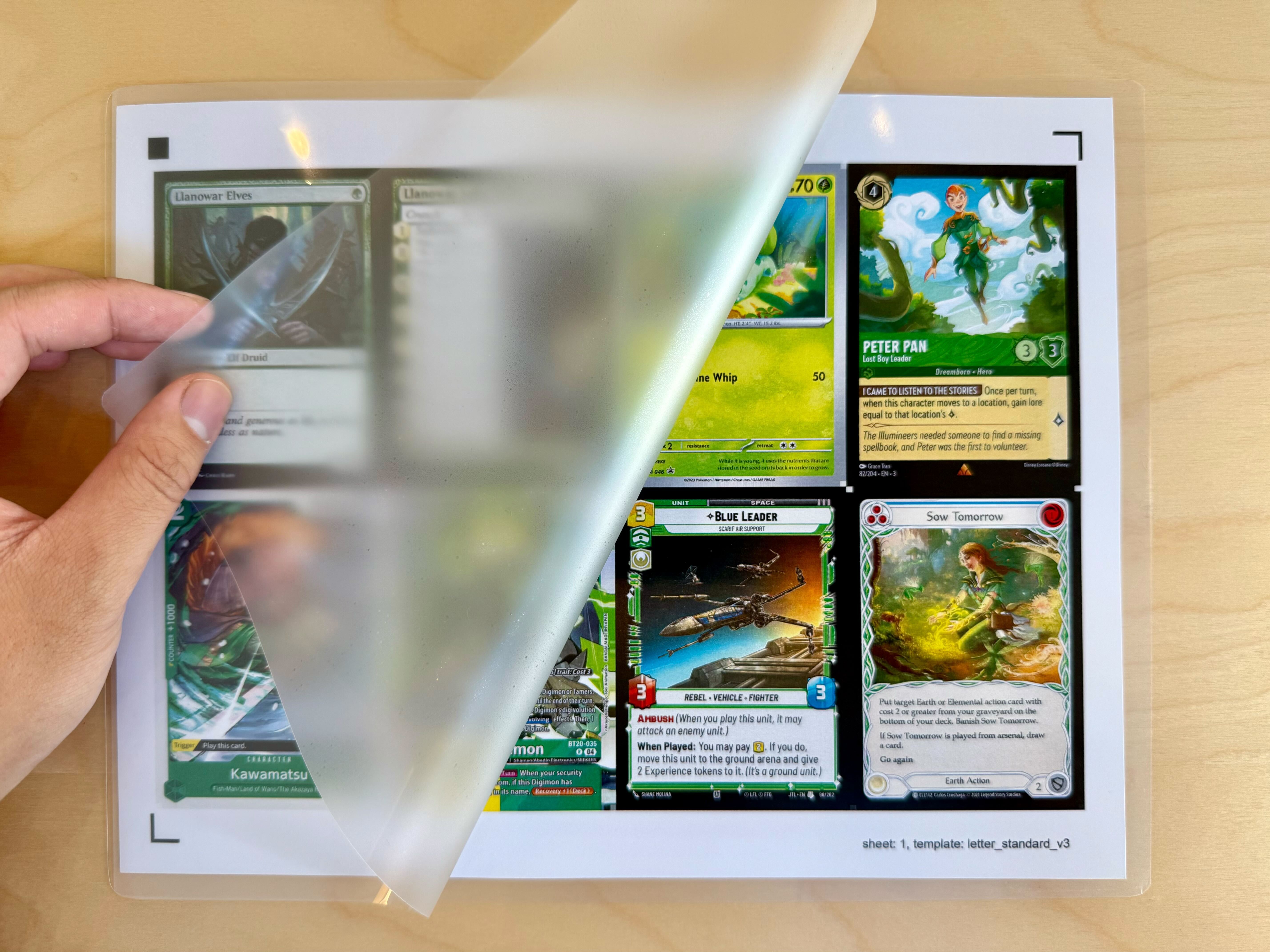

Cut the sheets
Open the letter_standard_<version>.studio3 cutting template in Silhouette Studio. Cutting templates can be found in the cutting_templates/ folder.
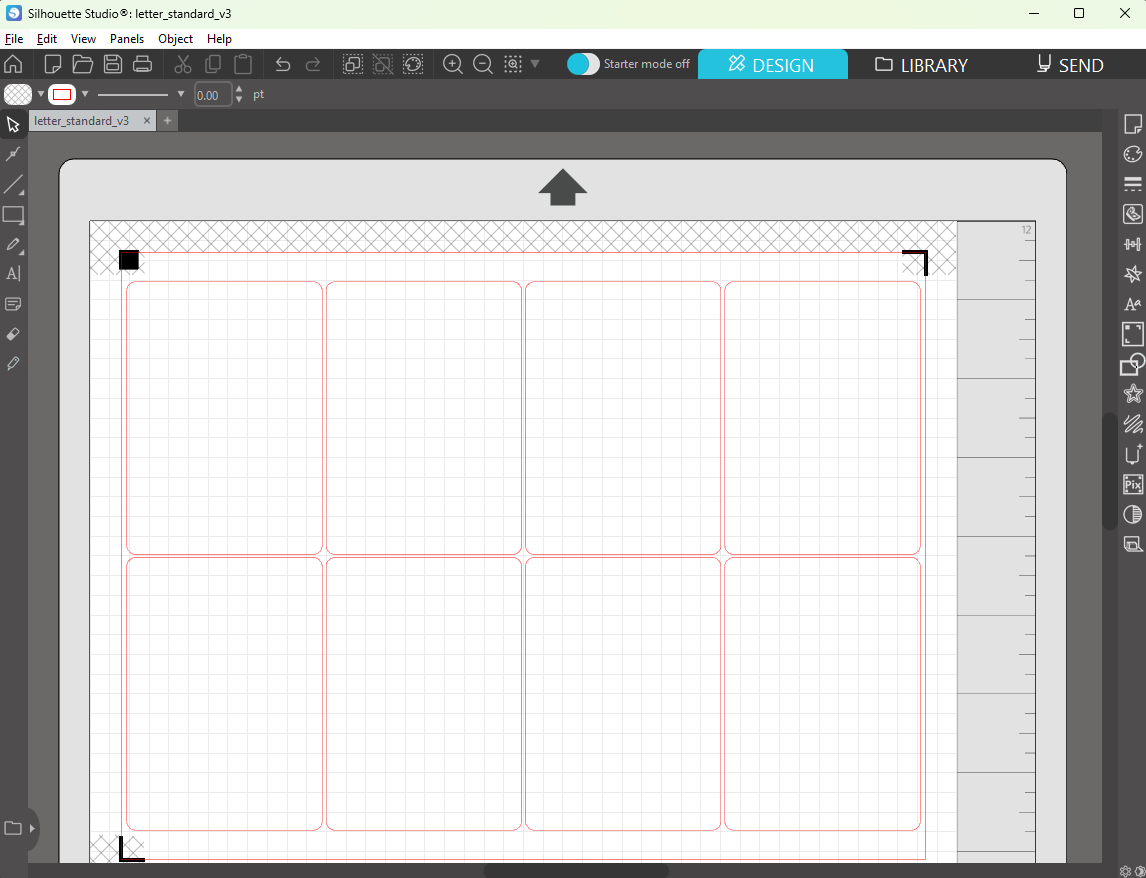
Make sure that your machine is selected.
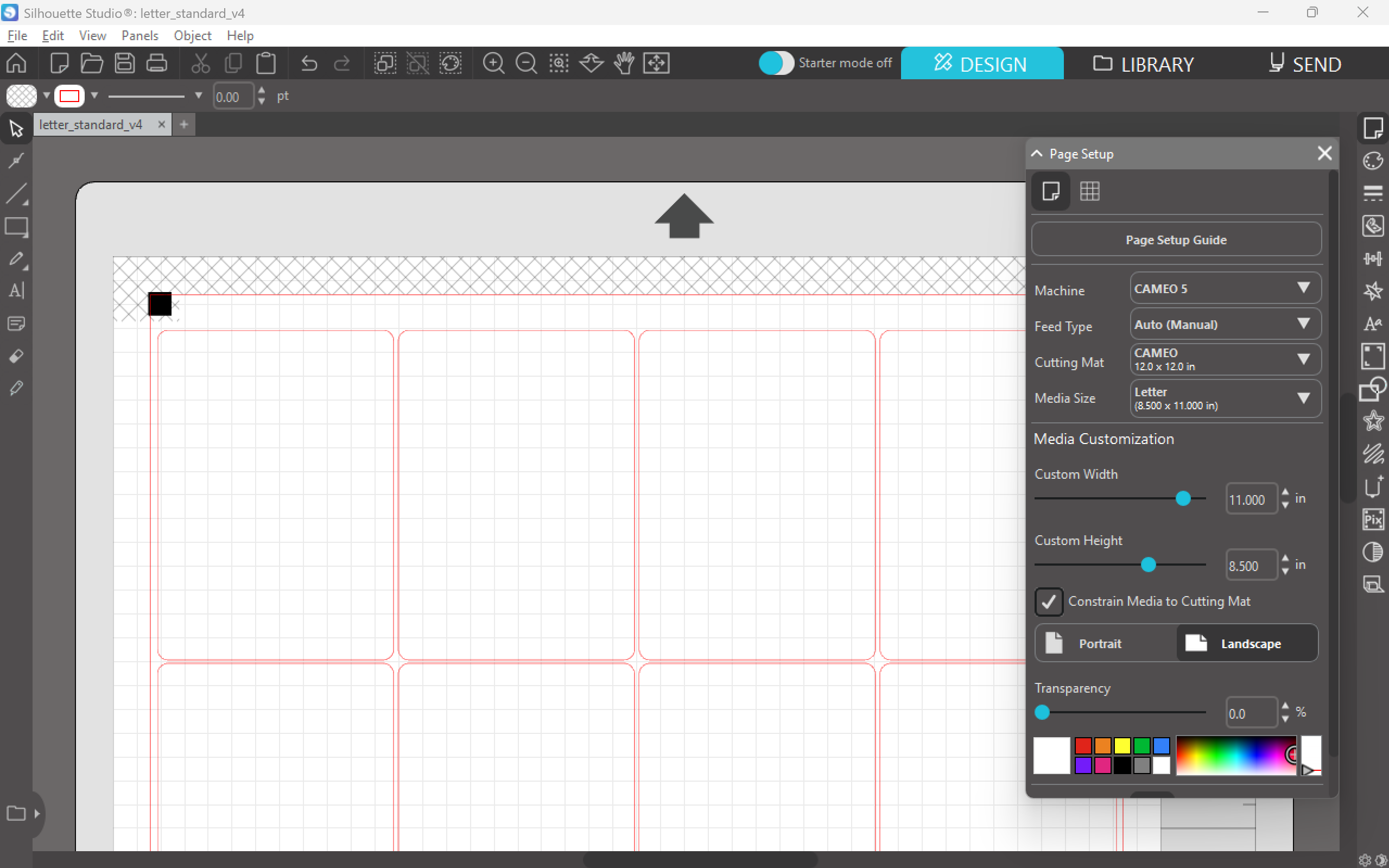
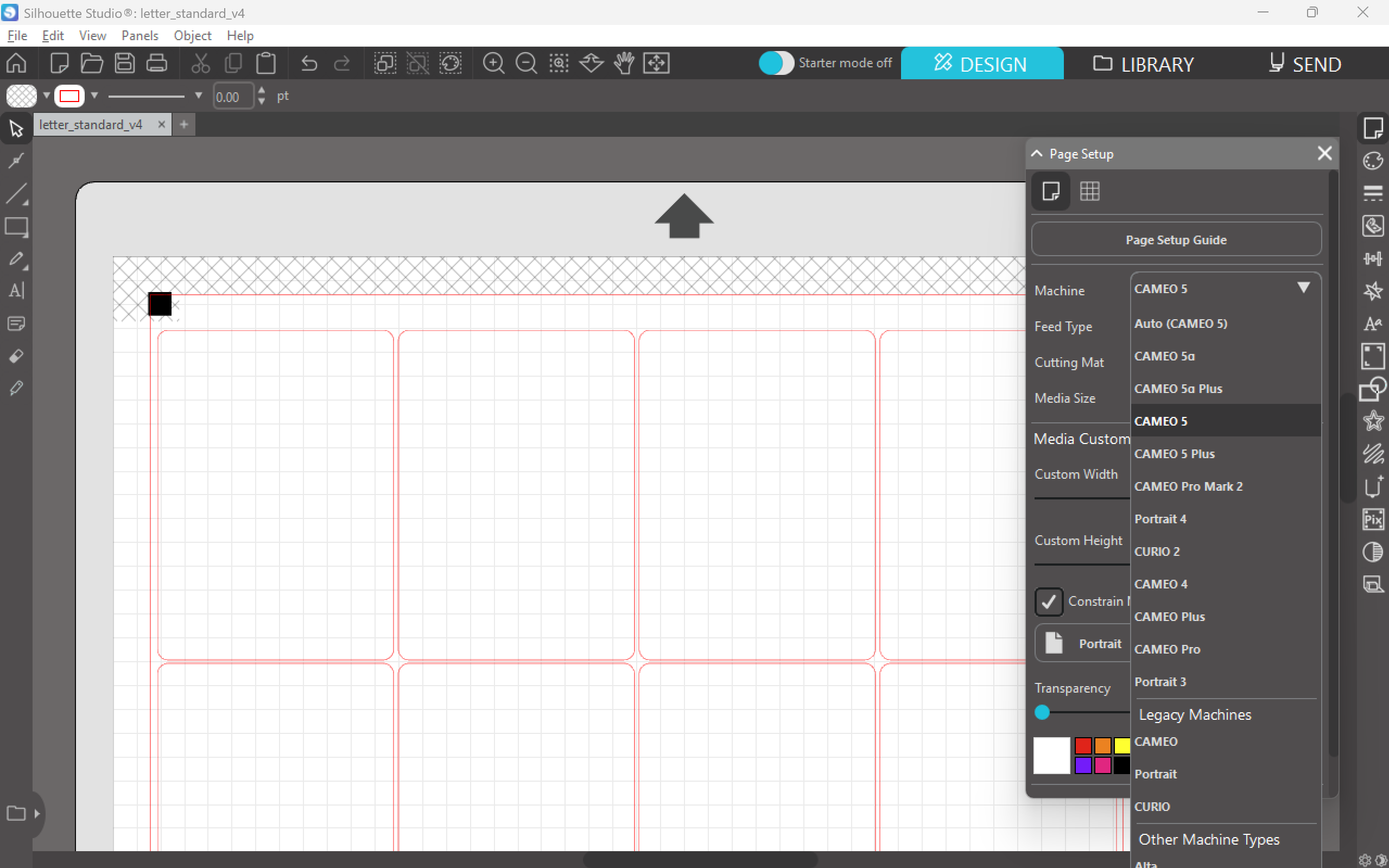
Put a sheet on the cutting mat. The position of the sheet must match the cutting template. Note that for this template, the sheet must be in the top left of the cutting mat grid. Note that the black square registration mark is the top left as well.
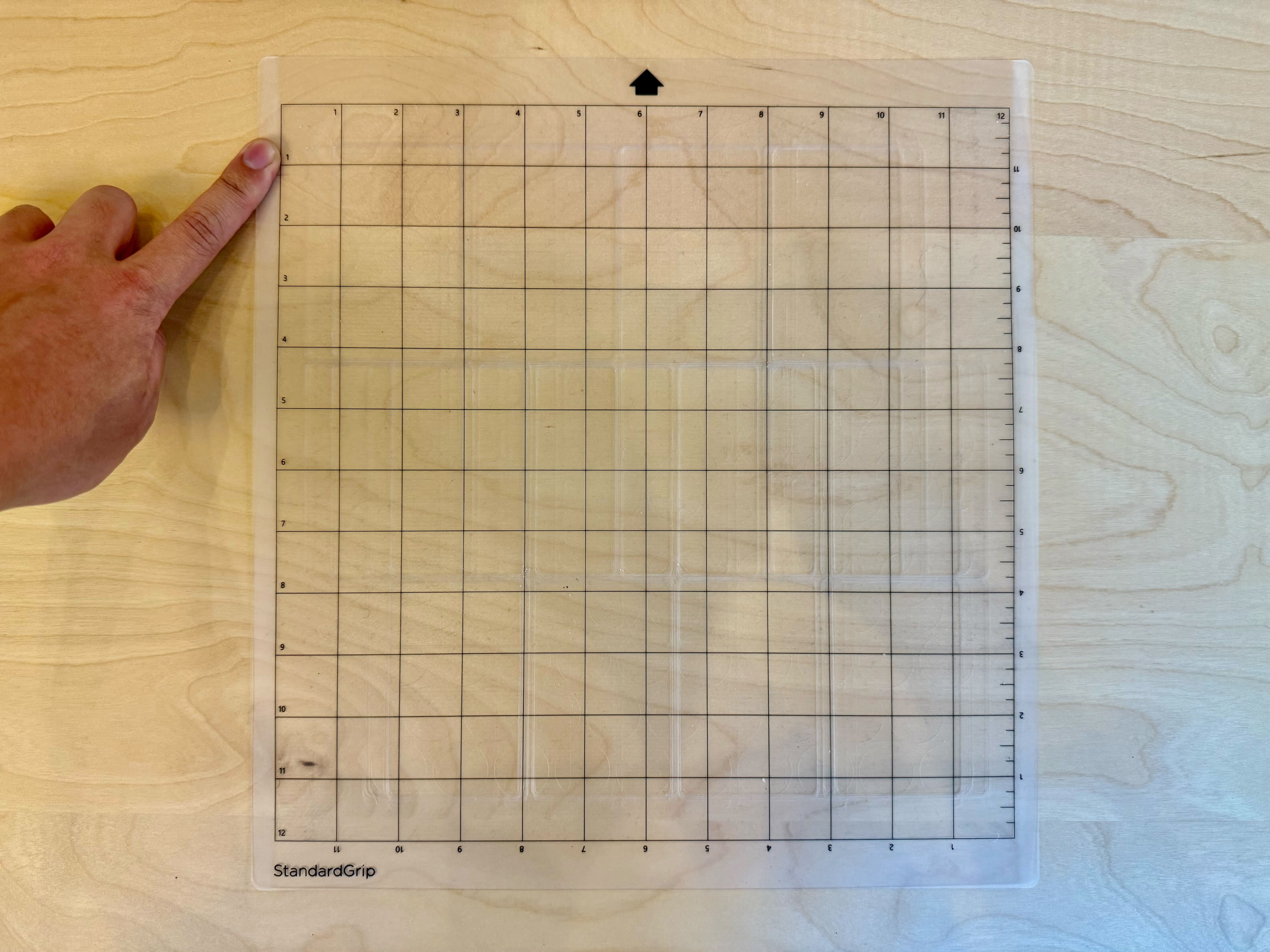

Use a Post-It note to cover the bottom left card. Because the card is so close to the bottom left L registration mark, the machine sometimes gets the two confused; covering the card will reduce registration issues. You can also use masking tape or a piece of paper with tape on it.
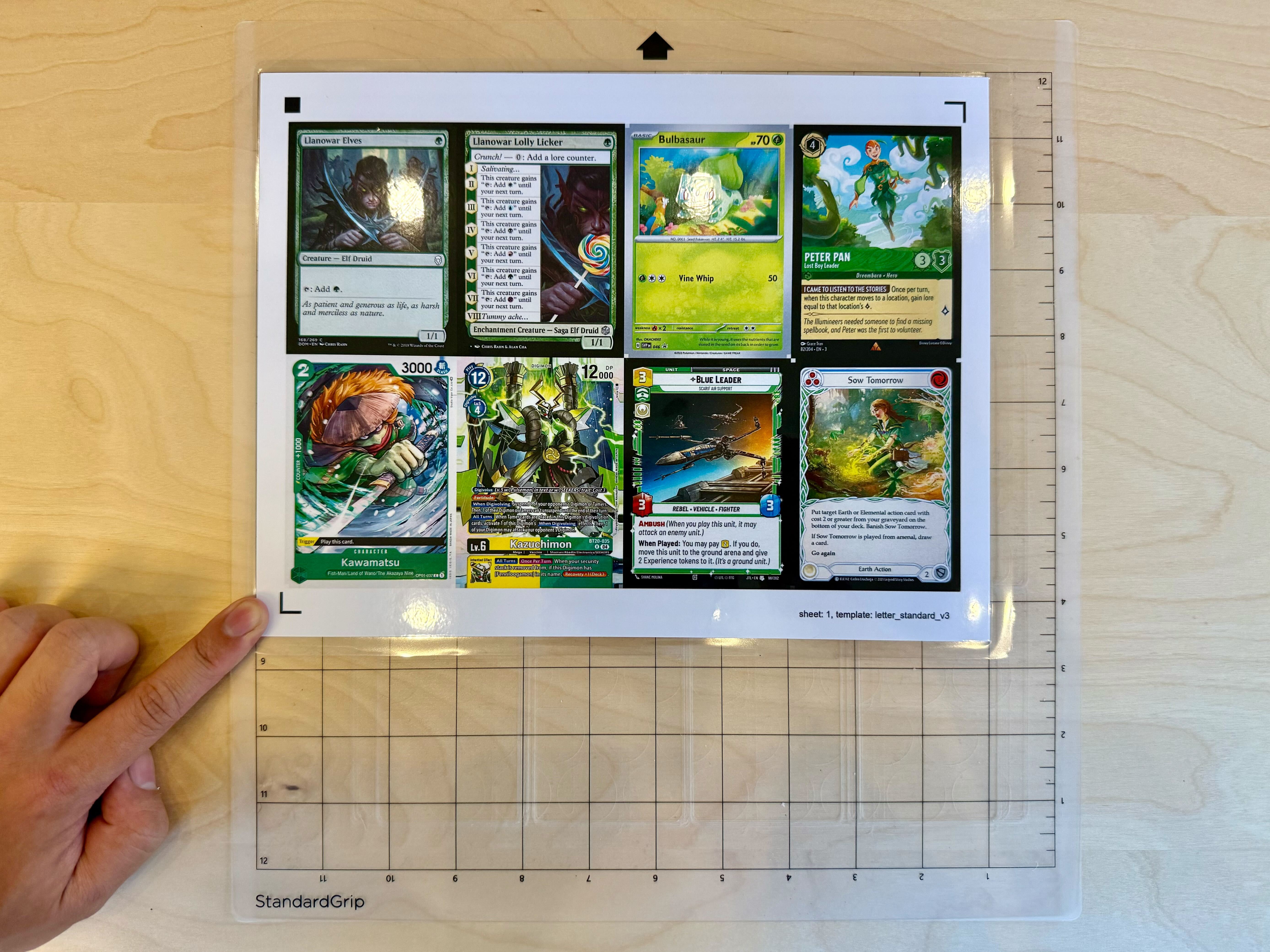
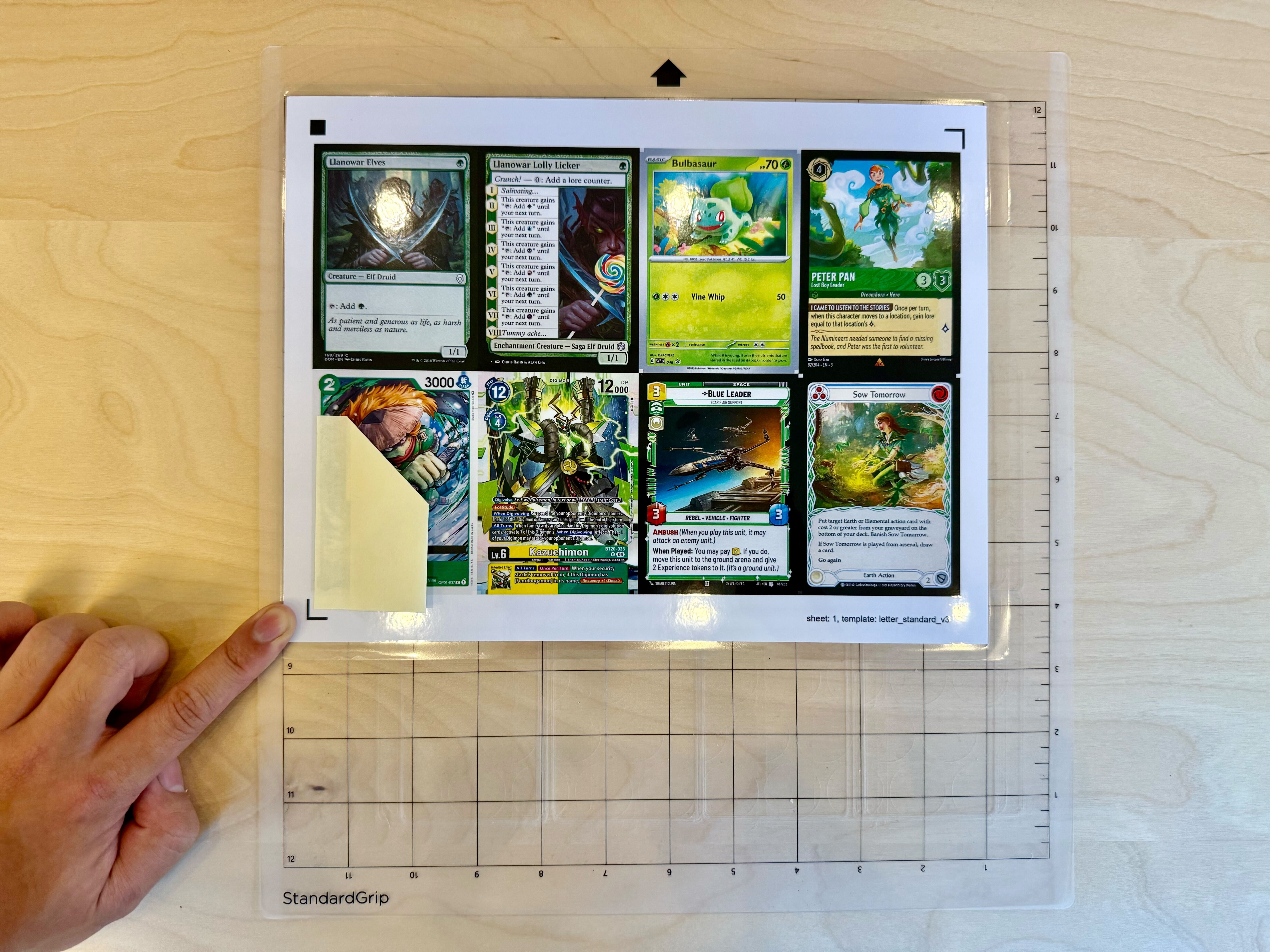
The machine’s pinch rollers grip and move the mat. Ensure that they are set to the right position for your mat. The should grip both sides of your mat.


Insert the mat into the machine. The left edge of the mat should be aligned with the notch on the machine. Then, click the media load button on the machine.



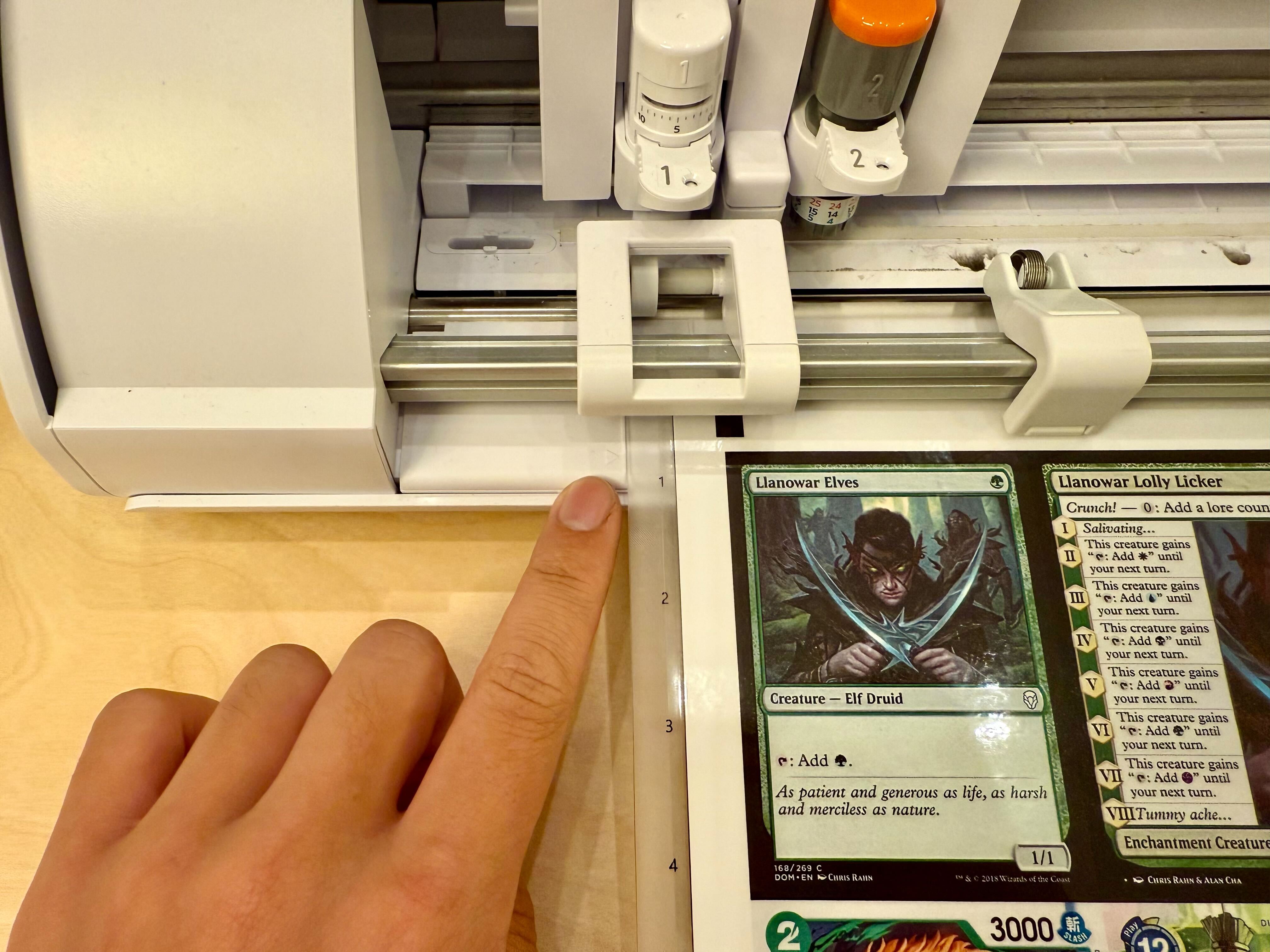
Put your cutting settings into Silhouette Studio.
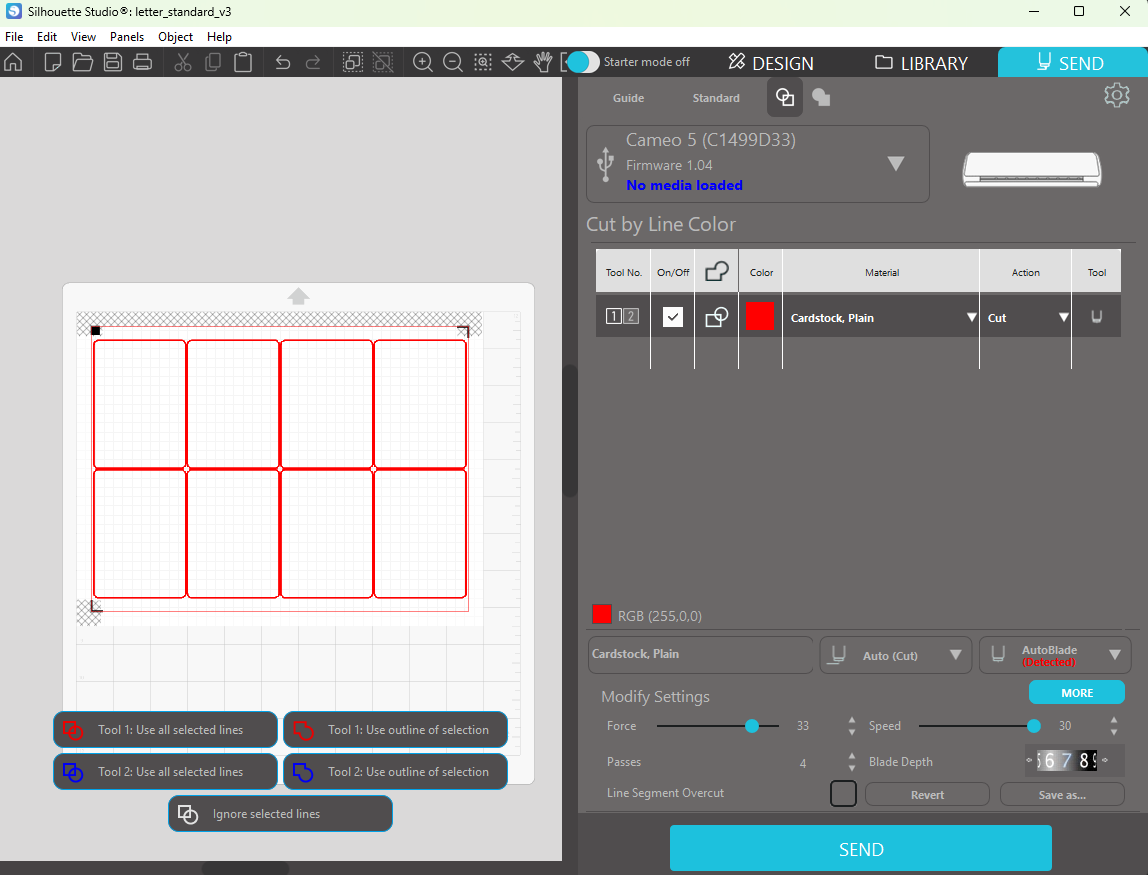
Start the cutting job. Remember to remove the Post-It note after registration.

Finish the cards
Click the media eject button on the machine to remove the mat.
Peel off the cards and remove the excess.



Because the cutting process may cause the card edges to delaminate, put the cards through the laminator a second time.

Now you’re ready to play with your cards!

Next Steps
Please join our Discord server! While you’re there, go to #roles and give yourself the SCM Graduate role for completing the tutorial! Share some pictures in #photo-showcase as well!
As mentioned previously, the create_pdf.py script offers many configuration options. create_pdf.py can make double-sided cards, use different paper sizes, cut various card sizes, and more!
If you’re interested in making proxies for TCGs, try using a plugin. Currently, we have support for Magic: The Gathering, Yu-Gi-Oh!, and Lorcana. All you need to do is provide a decklist and the plugin will automatically fetch the images for you!
Thanks for reading and have fun cutting cards!